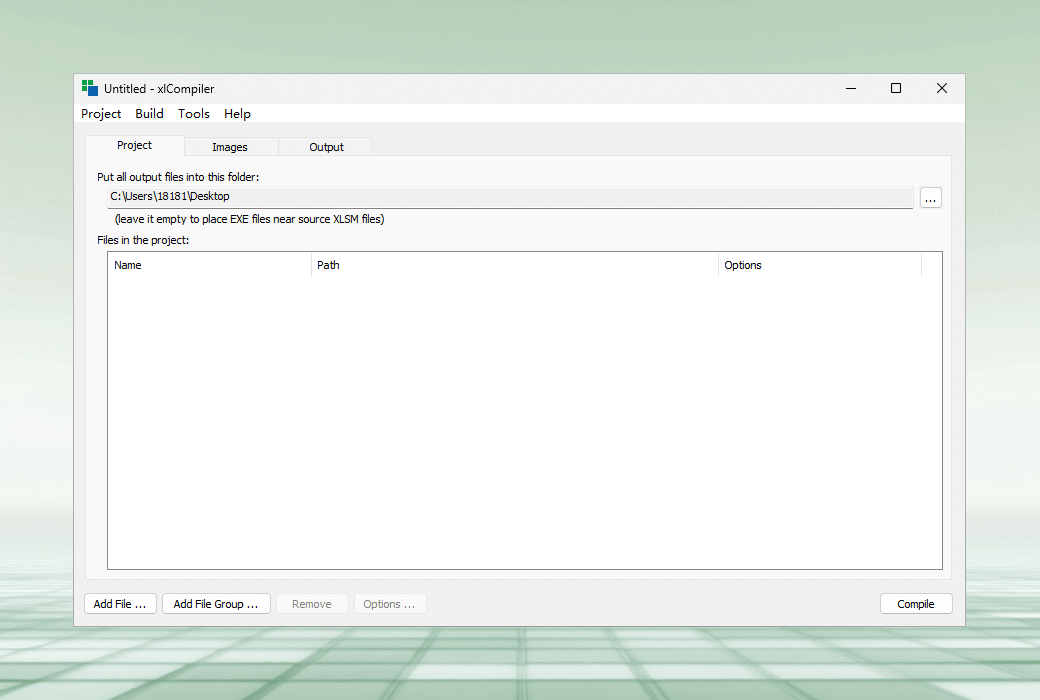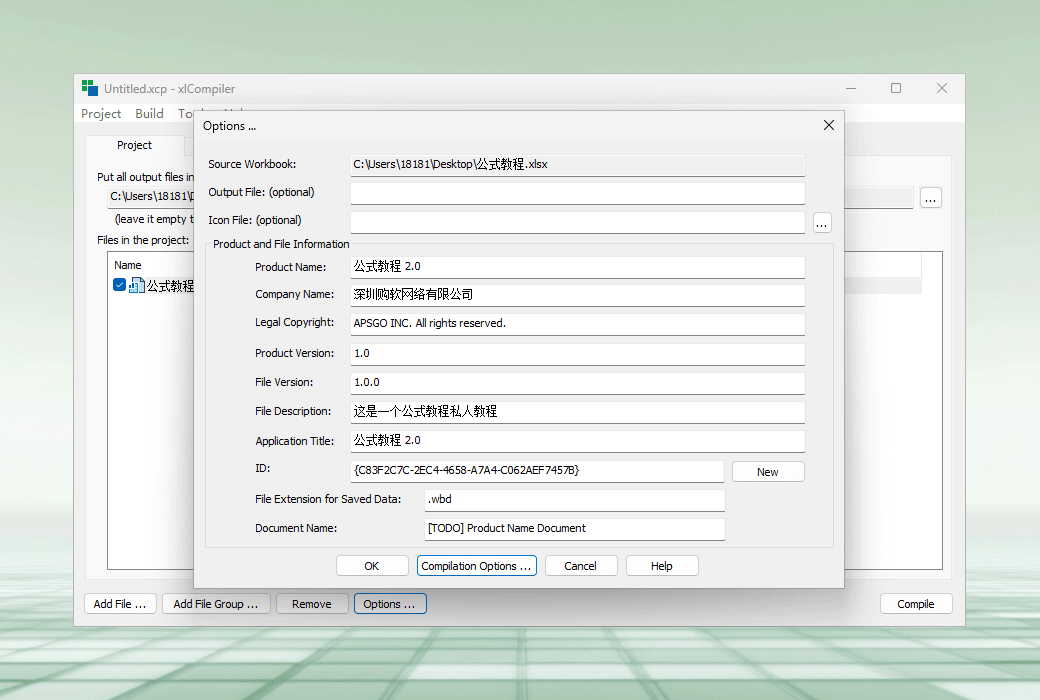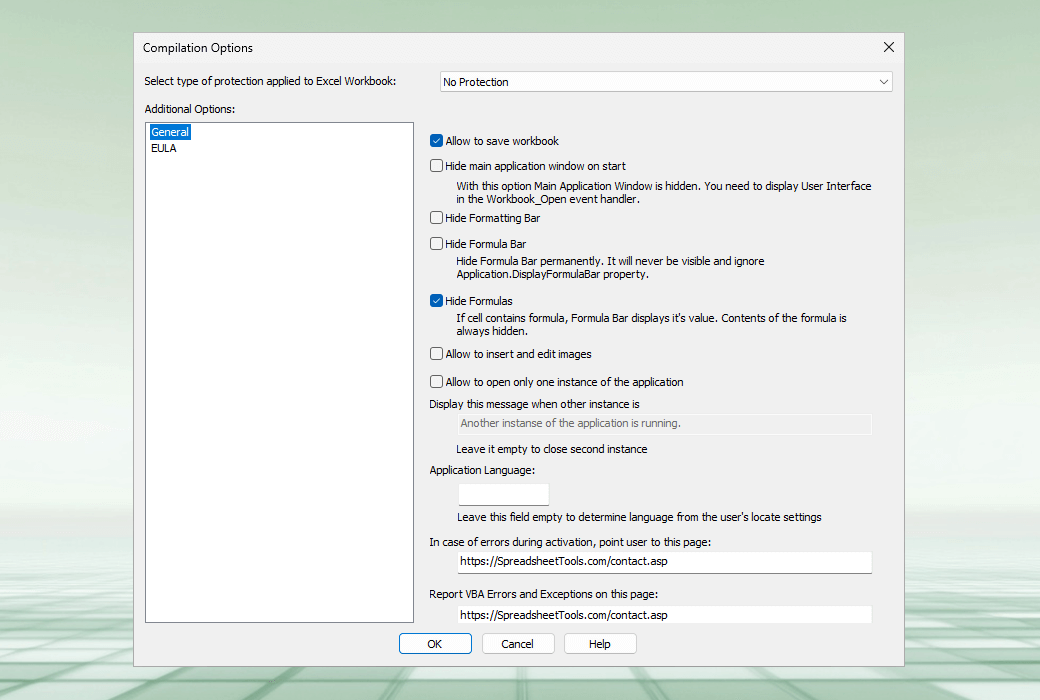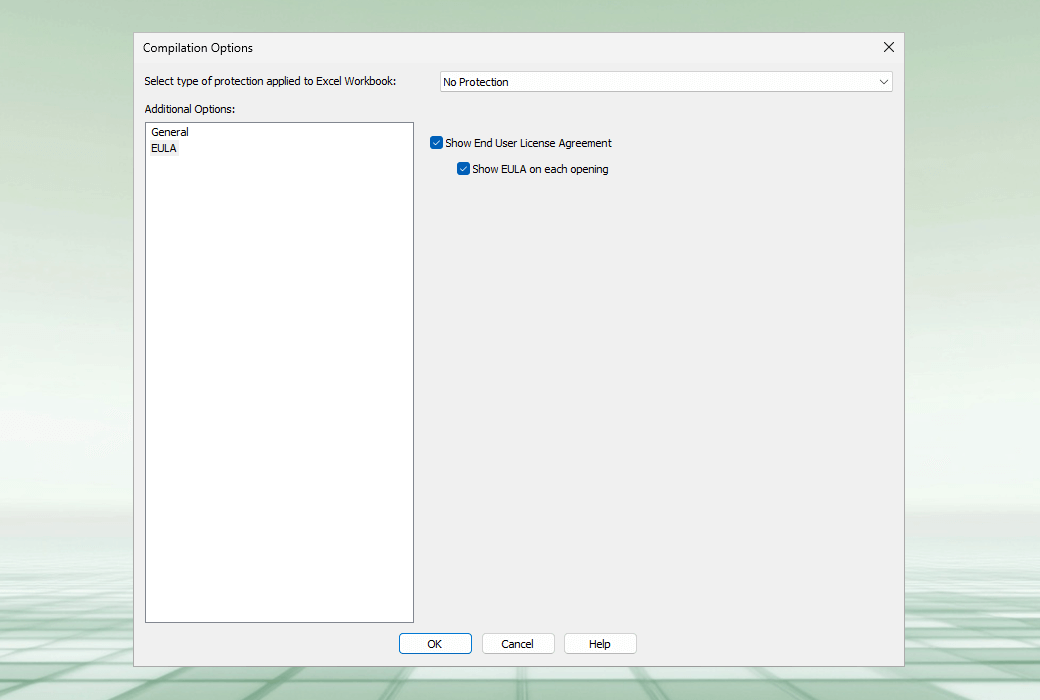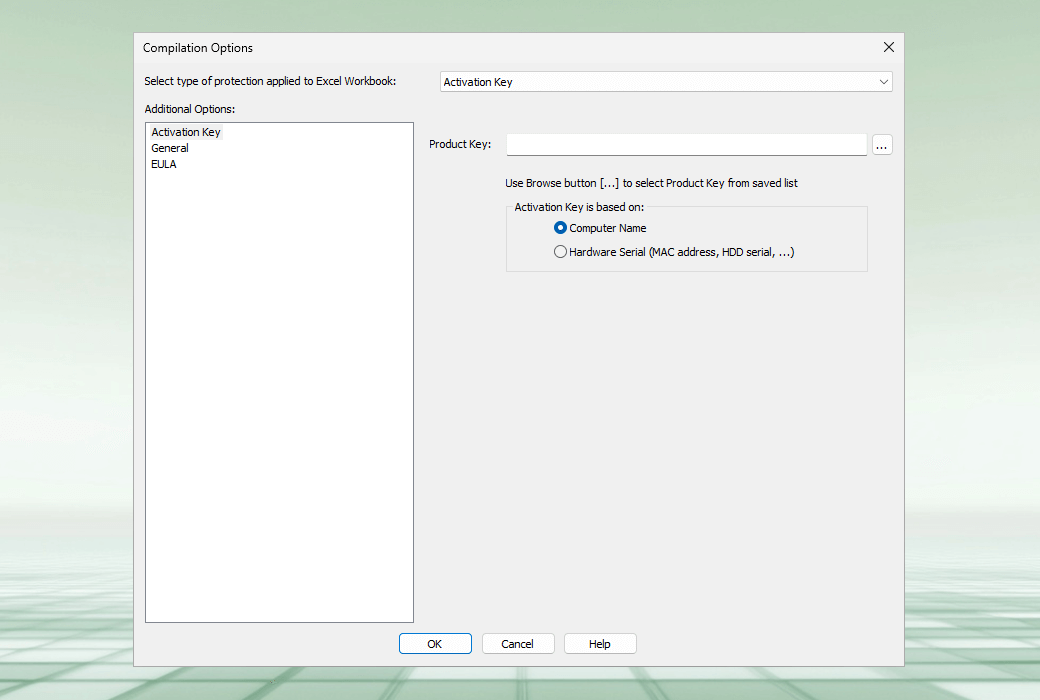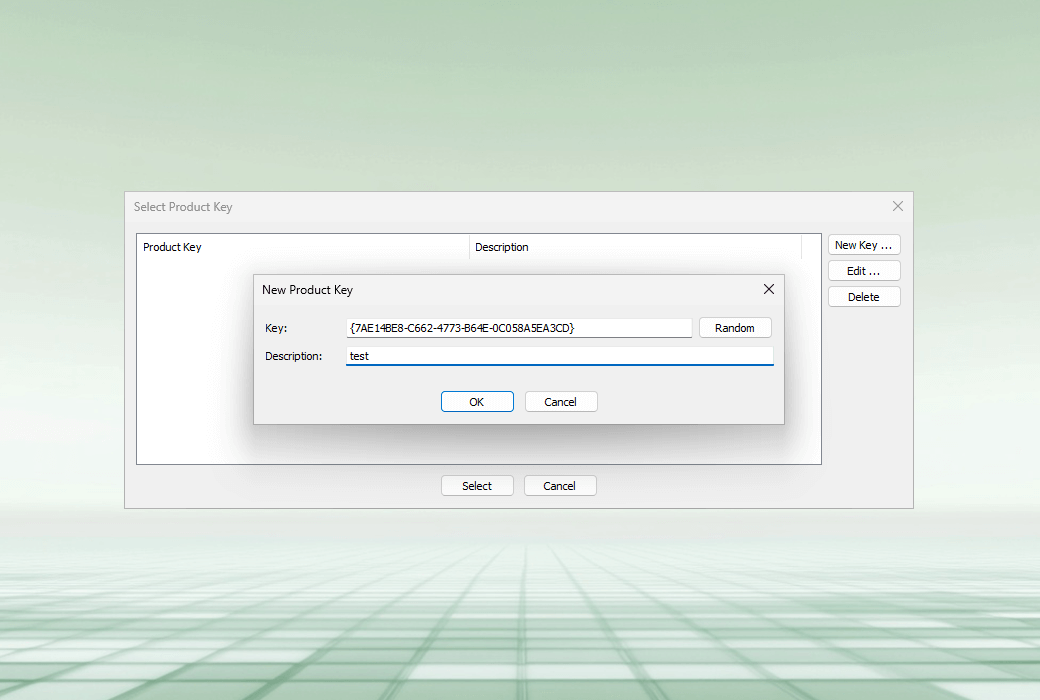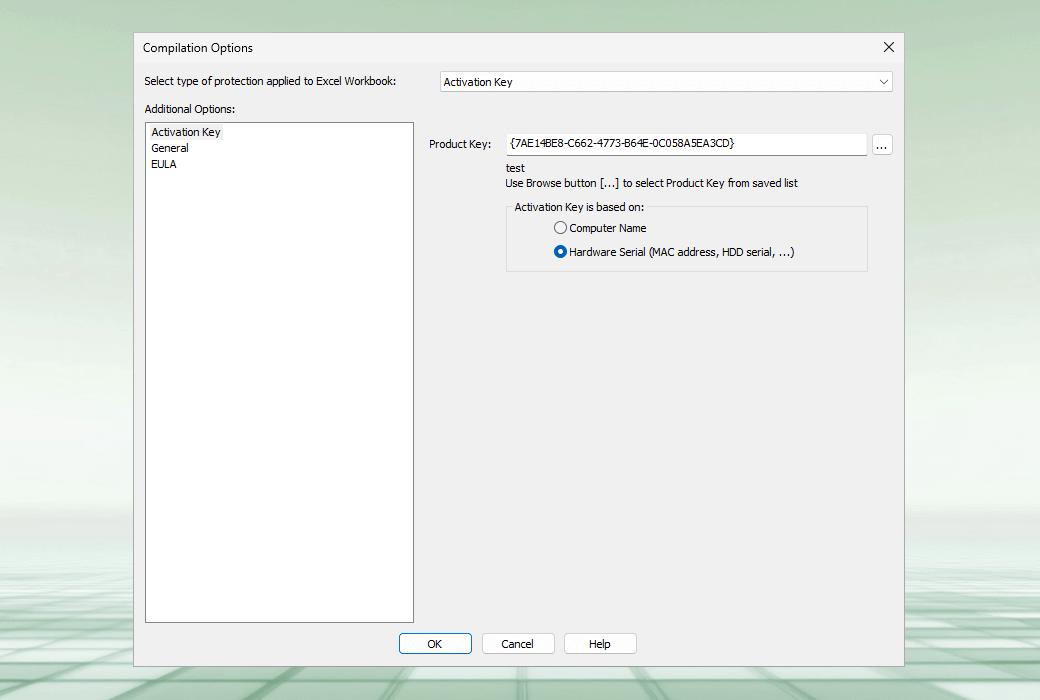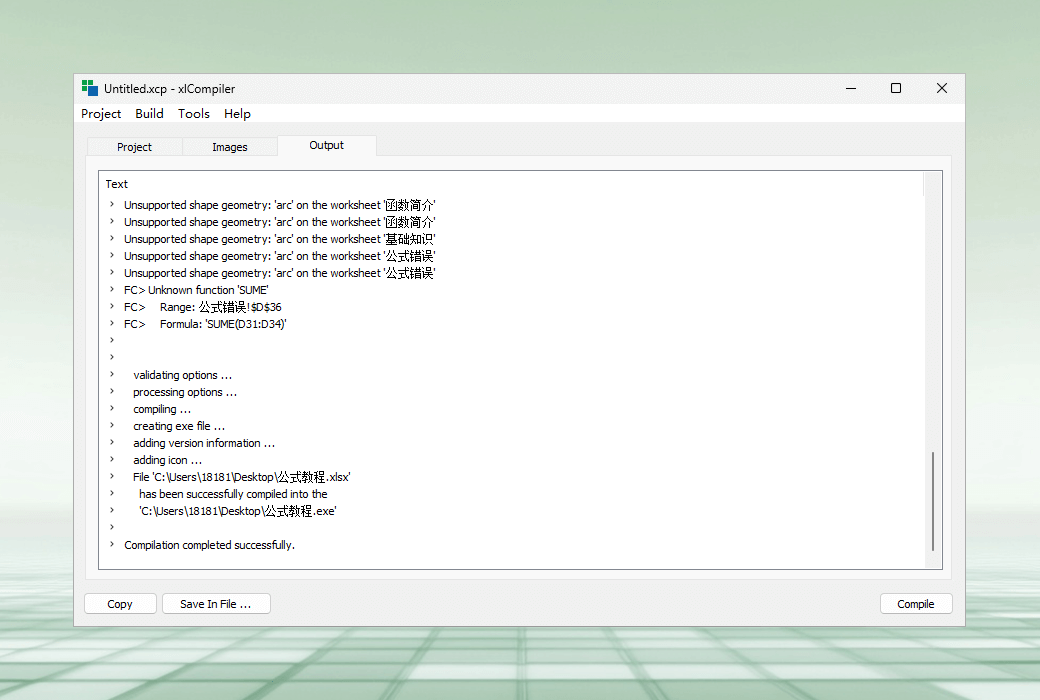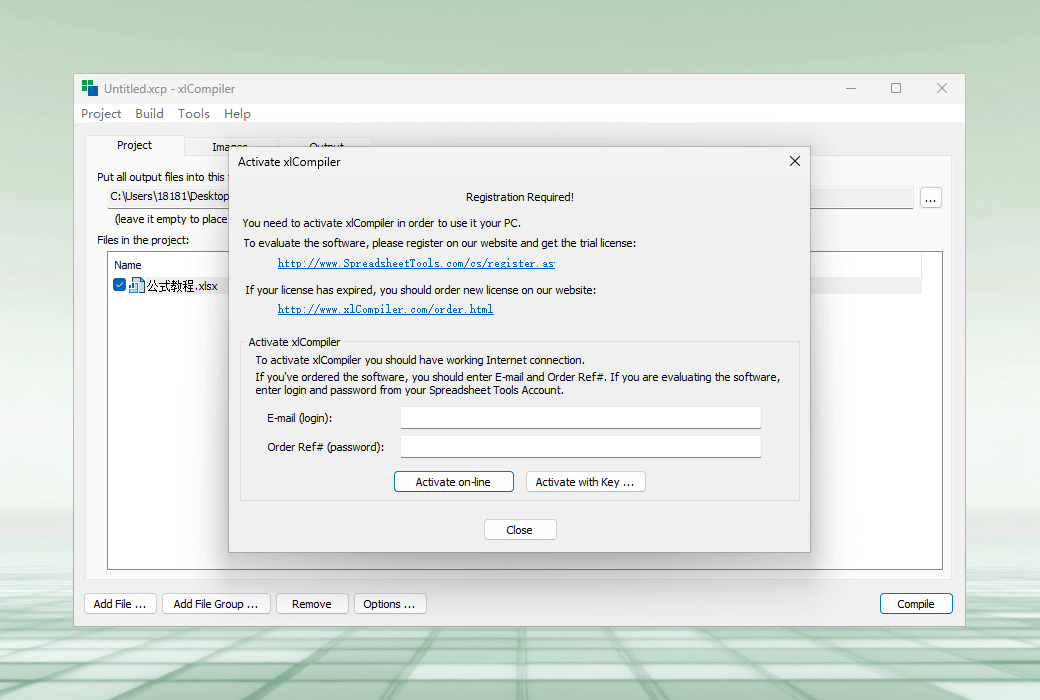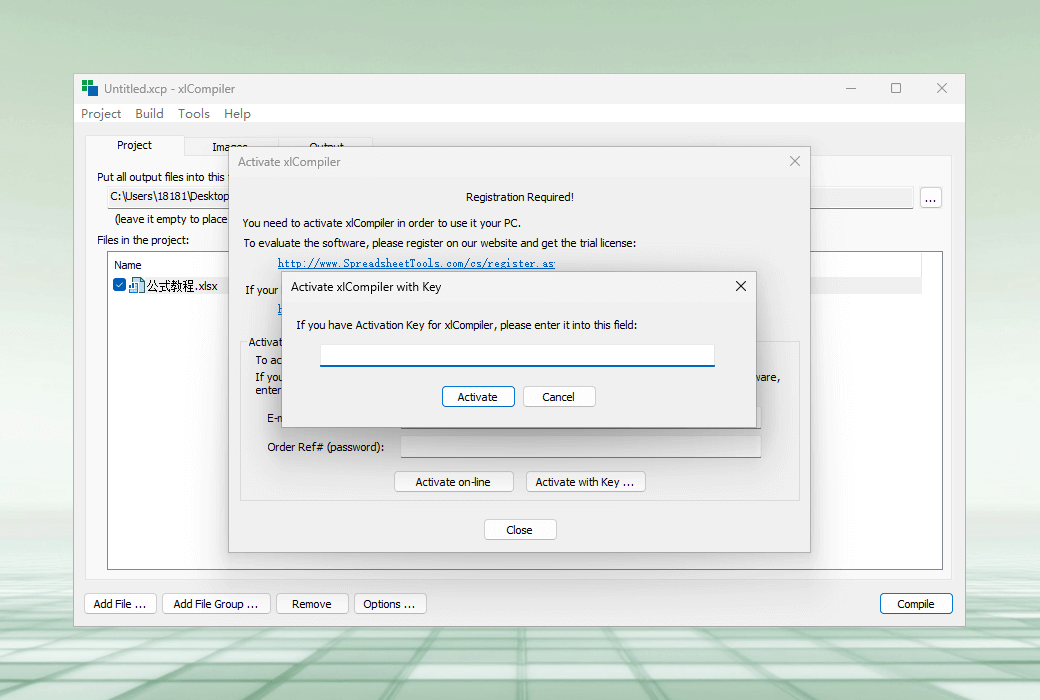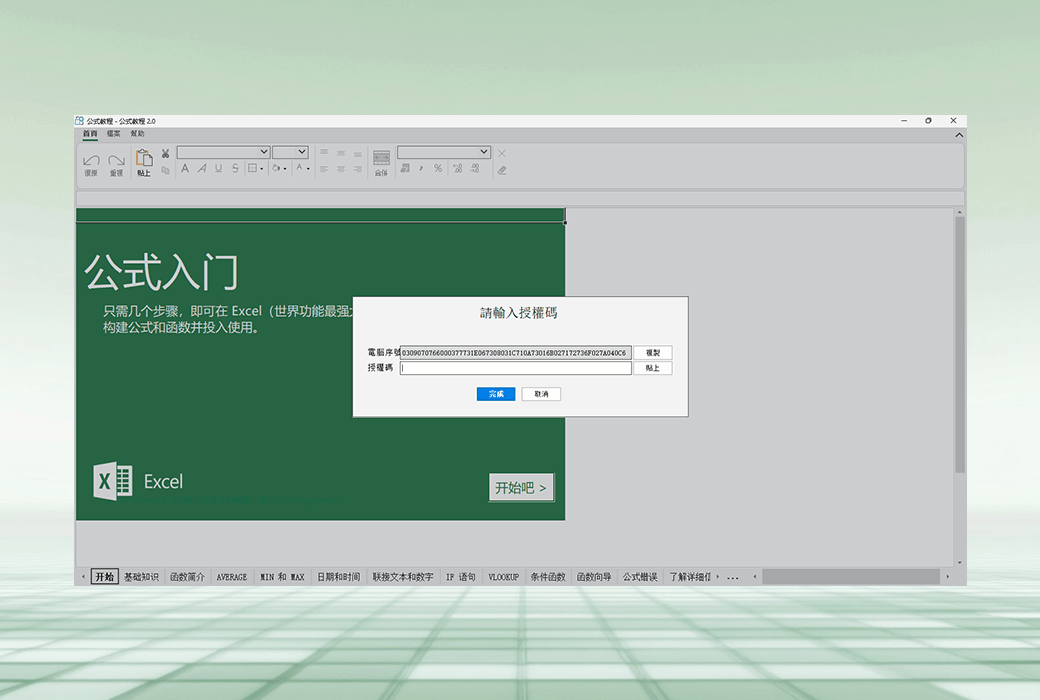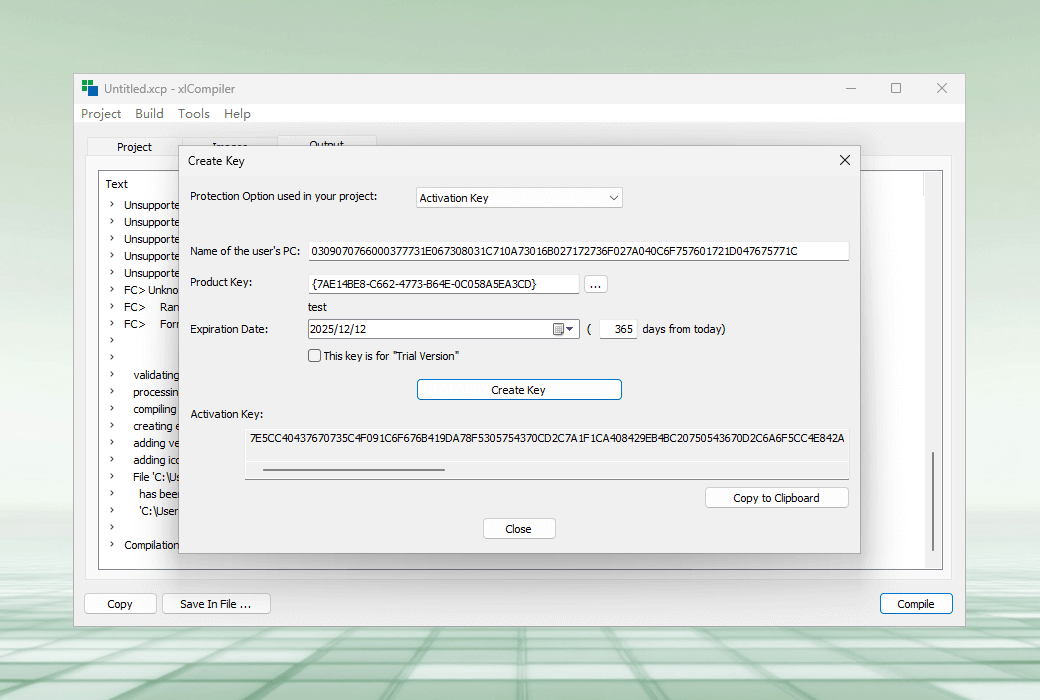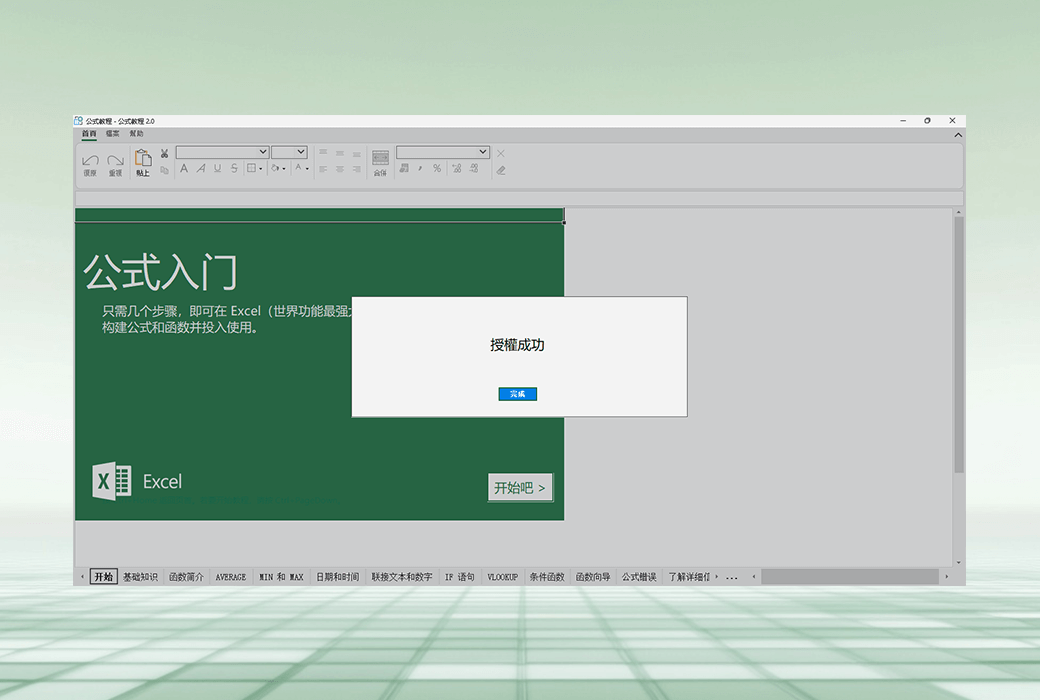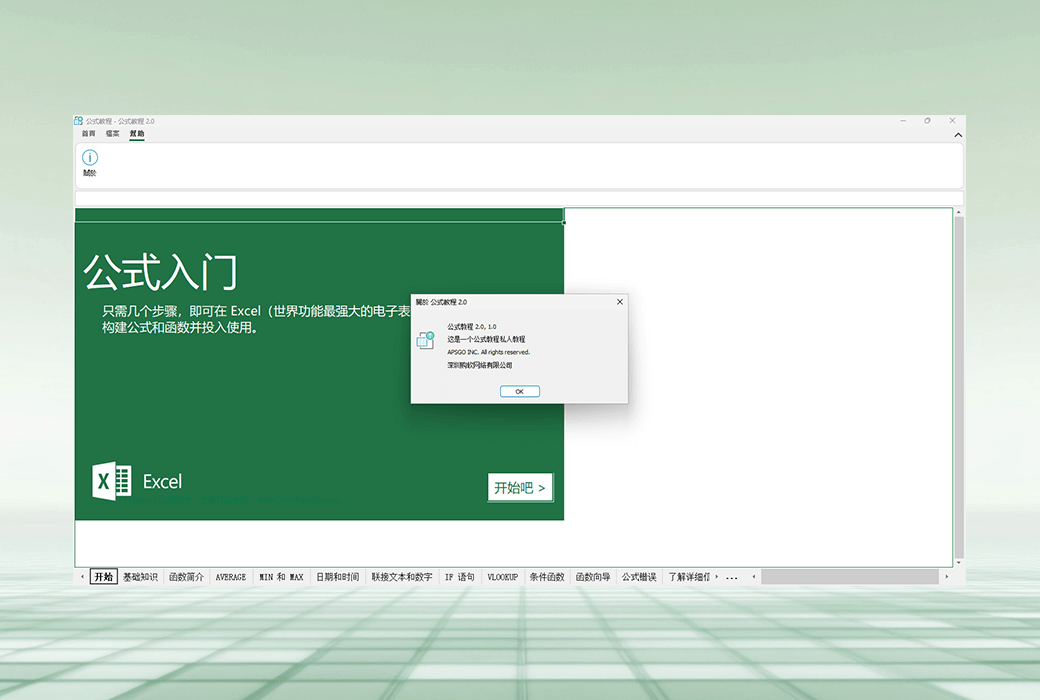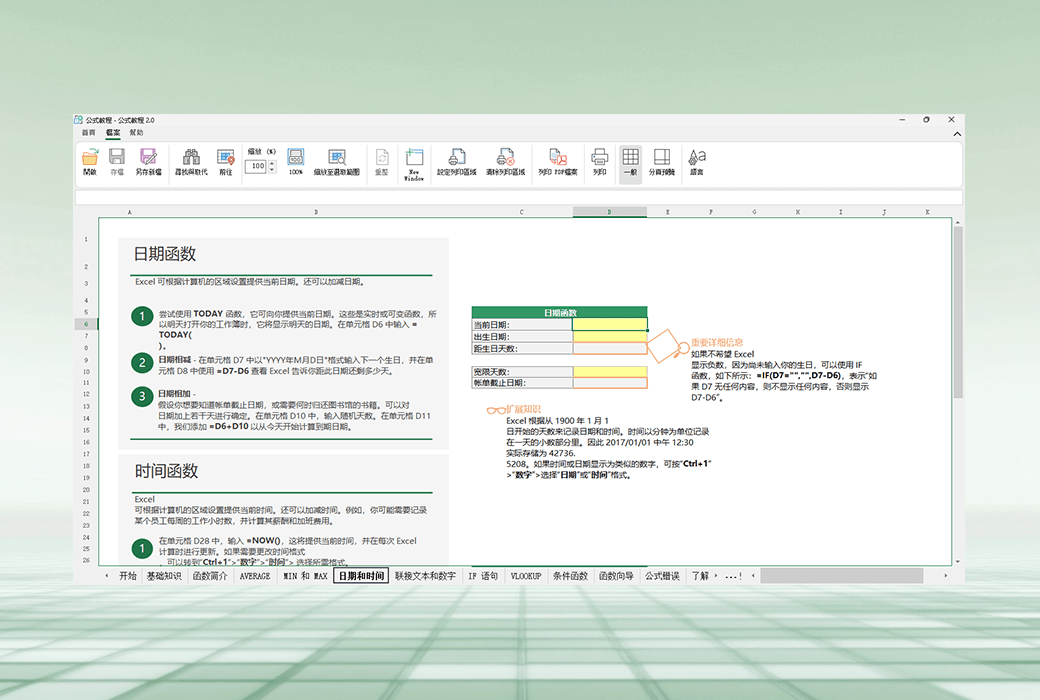You haven't signed in yet, you can have a better experience after signing in
 XlCompiler Excel spreadsheet file to EXE program tool software
XlCompiler Excel spreadsheet file to EXE program tool software

Activity Rules
1、Activity time:{{ info.groupon.start_at }} ~ {{ info.groupon.end_at }}。
1、Activity time:售完为止。
2、Validity period of the Group Buying:{{ info.groupon.expire_days * 24 }} hours。
3、Number of Group Buying:{{ info.groupon.need_count }}x。
Please Pay Attention
1、Teamwork process: Join/initiate a Group Buying and make a successful payment - Within the validity period, the number of team members meets the activity requirements - Group Buying succeeded!
2、If the number of participants cannot be met within the valid period, the group will fail, and the paid amount will be refunded in the original way.
3、The number of people required and the time of the event may vary among different products. Please pay attention to the rules of the event.
Convert Excel files to EXE
Compile Excel files into EXE (Windows applications) that do not require Microsoft Excel, without programming.
Convert XLS to EXE
Convert Excel files to Windows applications with protection options. XlCompiler is an Excel file to EXE converter that provides you with competitive advantage and flexibility in distributing Excel models. Use Excel's feature rich environment in your application.
Protection formula
All formulas in the workbook will be converted to binary format, making it completely inaccessible to users
Accelerate your Excel model
The core engine of spreadsheets executes formulas and Visual Basic functions 5 times faster than Excel applications.
Protecting VBA code
Your Visual Basic code is stored as binary intermediate code and executed by the Spreadsheet Core Engine.
Create a Windows application from a spreadsheet
XlCompiler converts formulas and VBA code from Excel files into fast and efficient binary code and creates Windows applications. You can use all the functions of spreadsheets in the model.
- Worksheet formula
Worksheet formulas, including array formulas and commonly used cell formulas. XlCompiler supports all common worksheet functions.
- VBA functions and forms
Functions and forms created in the Visual Basic editor. The following is a screenshot of the form included in the xlCompiler example. The table on the left is located in the Excel editor, and the table on the right is located in the compiled application. Visual Basic for Applications is a powerful and very important feature. XlCompiler compiles VB code in a workbook, so it can be used in compiled applications just like in the source workbook.
- Charts and Shapes
You can use charts and shapes (buttons, checkboxes, combo boxes, connectors, lists, etc.) in the application.
- Cell style and conditional formatting
XlCompiler supports the same cell styles and Excel, and allows the use of conditional formatting. In the screenshot below, the formula has been set to gray using conditional formatting rules.
- Ribbon interface
From the screenshot, it can be seen that the application created by xlCompiler has a Ribbon interface.
- Data Validation Rules
You can use the data validation rules on the worksheet to validate the input data. Rules can have input prompts and messages like in Excel.
- Cell comments
Use annotations to provide users with more information about the current operation.
- Tables and pivot tables
Filter data using a table and calculate the total.
- zoom
Choose the appropriate scaling ratio for your worksheet.
- Printing And Print Preview
Select the 'Print' tab on the ribbon to preview and print data.
Distribute Excel files using the Excel compiler
The application provides higher security. The application does not allow viewing the content inside the model. You should not worry about others researching your proprietary models and algorithms.
Excel files do not provide any protection for formula calculations and VBA macros. By converting Excel into an application, you can effectively prevent other users from accessing your intellectual property.
- Formulas and VBA macros are stored in compiled binary format
Users are unable to access them or perform reverse engineering. You need to protect formulas and code in order to deploy solutions to customers. XlCompiler is a perfect and simple method. Unable to retrieve the original workbook from the compiled application.
Options for activating applications on client computers
Add xlCompiler to your workbook:
- End User License Agreement
- Activate key protection
Applications can be signed using code signing certificates
Why do we need this? Code signing is now an important feature. If your application is not signed, it will be blocked from downloading by browsers, antivirus applications, etc. The files created by xlCompiler can be signed with code!
Create customizable ribbon UI
XlCompiler provides you with a fast and easy way to use the ribbon interface in your application. The ribbon is created and managed by VBA code, providing you with great flexibility.
Macro always enabled
If macros are disabled on your client's PC, your workbook will stop working in Excel and display a warning message. Customers should manually enable macros. With xlCompiler, you will never fall into this situation - xlCompiler always executes Visual Basic macros.

Official website:https://xlcompiler.com/
Download Center:https://xlcompiler.apsgo.cn
Backup Download:N/A
Delivery time:Manual online processing
Operating Platform:Windows
Interface language:Support English interface display.
Update Description:The manufacturer promises a one-time purchase, lifetime updates, and usage.
Trial before purchase:Free trial is available before purchase.
How to receive goods:After purchase, the activation information will be sent to the email address at the time of placing the order, and the corresponding product activation code can be viewed in the personal center, My Orders.
Number of devices:1 User: Supports activation and use on 1 computer.
Replace computer:You can reset and activate yourself through your account:https://spreadsheettools.com/cs.
Activation guidance:Open the software, click on 'Help' -->; Activate -->; Order number # ", enter your" email "and" order number # "to complete activation.
Special note:To be added.
reference material:https://xlcompiler.com/faq.html

Any question
{{ app.qa.openQa.Q.title }}
How to add your own tab to the ribbon?
Please note: Visual Basic code used with the ribbon should be placed in the# If XLC Then ... #End If In the block.
Why is this important? You can find the answer here; Use conditional statements.
We will put this code intoWorkbook_Open During the process. This event is always triggered when the workbook is opened by an application. This is the only place where we can perform such initialization.
Sub Workbook_Open()
#If XLC Then
' Remove all Tabs we have in the default ribbon
With Application.Ribbon.Tabs
.Clear
' Add new Tab
With .Add
' Set Caption and Tag for this tab
.Caption = "My Tab"
.Name = "Tabs.MyTab"
' Add button to this tab with Open icon
With .AddButton
' assign caption visible to user
.Caption = "Open File"
' internal name, which we can use in the VB macros
.Name = "Button.Open.File"
' icon
.Image = "Open.32"
' link this button with subroutine
.OnAction = "OnOpenFile"
End With
End With
End With
#End If
End Sub
' This sub is called when button is pressed
Public Sub OnOpenFile
MsgBox "OnOpenFile sub is called"
End Sub
You need to add your workbook to the xlCompiler project and compile it.
The compiled application will have a ribbon called 'My tab' and a button to open files.